Learn to identify and respond to sexual harassment before it escalates.
Teacher Talk Frequently Asked Questions
Help stop the sexual assault epidemic and enroll in TeacherTalk today.
INDIVIDUAL
- Lorem ipsum dolor sit amet.
- Consectetur adipiscing elit.
- Nunc eget sollicitudin arcu.
- Volutpat est accumsan quis.
- Sed consectetur dolor diam.
$TBD / user
TEAM
- Lorem ipsum dolor sit amet.
- Consectetur adipiscing elit.
- Nunc eget sollicitudin arcu.
- Volutpat est accumsan quis.
- Sed consectetur dolor diam.
$TBD / user
SCHOOL DISTRICT
- Lorem ipsum dolor sit amet.
- Consectetur adipiscing elit.
- Nunc eget sollicitudin arcu.
- Volutpat est accumsan quis.
- Sed consectetur dolor diam.
$TBD / user
Accessing Teacher Talk
a. After navigating to https://teachertalkprogram.org/, click on the red “Login” button.
b. Click on the white “Register an Account” button on the right side of your screen.
c. Type your chosen Username and Email Address and click the teal “Register” button.
d. You will see a message on your screen that says “Registration successful, please check your email to set your password.” You should receive this email shortly. Once you receive the email, follow the instructions provided to set your password. NOTE: If you have not received the email within about 30 minutes, please be sure to check your SPAM/JUNK folder for the email.
e. After saving your new password, click on the red “Access Course” button.
f. Click on the teal “Take this Course” button.
g. Read the instructions provided to move through the course. You can start, stop, and return at any time.
a. After navigating to https://teachertalkprogram.org/, click on the red “Login” button, enter your Username and Password on the left side of the screen, and click the teal “Login” button. Then, click the red “Access Course” button and continue with Teacher Talk.
a. First, check your spam/junk mail.
b. If you don’t find it there, please email XXX for assistance. Include in the email a description of your problem, and someone will respond within 48 hours.
a. We would love to share Teacher Talk with others! Anyone interested in completing Teacher Talk should email XXX to get started.
How to Use Teacher Talk
a. After completing all content (like reading instructions and watching videos), scroll to the bottom of each webpage.
b. Then, click on the red “Mark Complete” button at the bottom of the screen.
c. After you have clicked the teal “Finish” button at the end of an activity, you will see a red “Click Here to Continue” button. Clicking that red button will mark the activity as “complete.”
a. To locate the Notebook, click on the “Introduction to Teacher Talk” lesson on the panel on the left-hand side of your screen.
b. Scroll down to the section titled “YOUR NOTEBOOK.” Click on the Notebook icon provided to download the notebook. If you have Adobe Acrobat installed on your computer, you can type your notes directly into the Notebook on your computer while you work. If not, you can download the document, print, and write on it.
Getting Help
a. If you’re still having trouble, please click on our HELP button and email us your question. We are happy to respond to your inquiry within 48 hours.
I didn’t find an answer to my question.
Please complete the form below. Our typical response time is within 48 hours